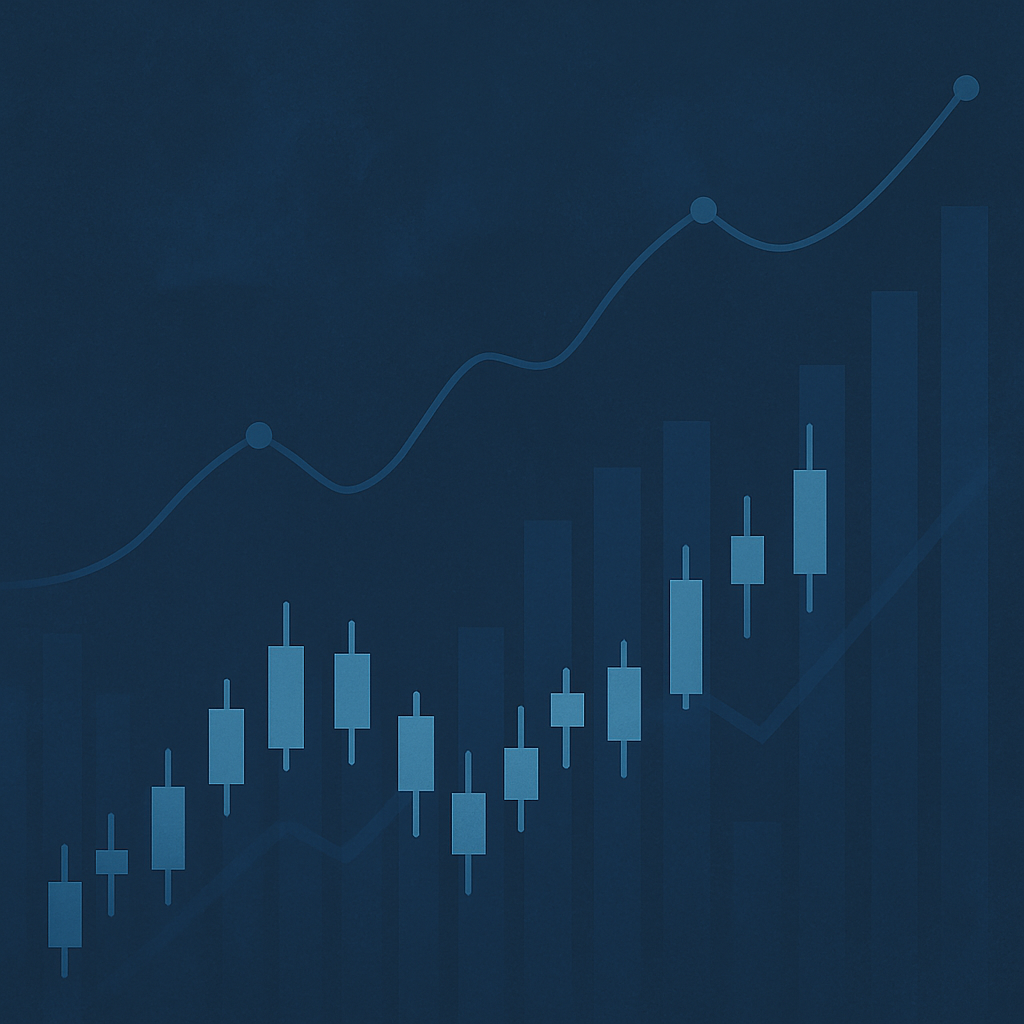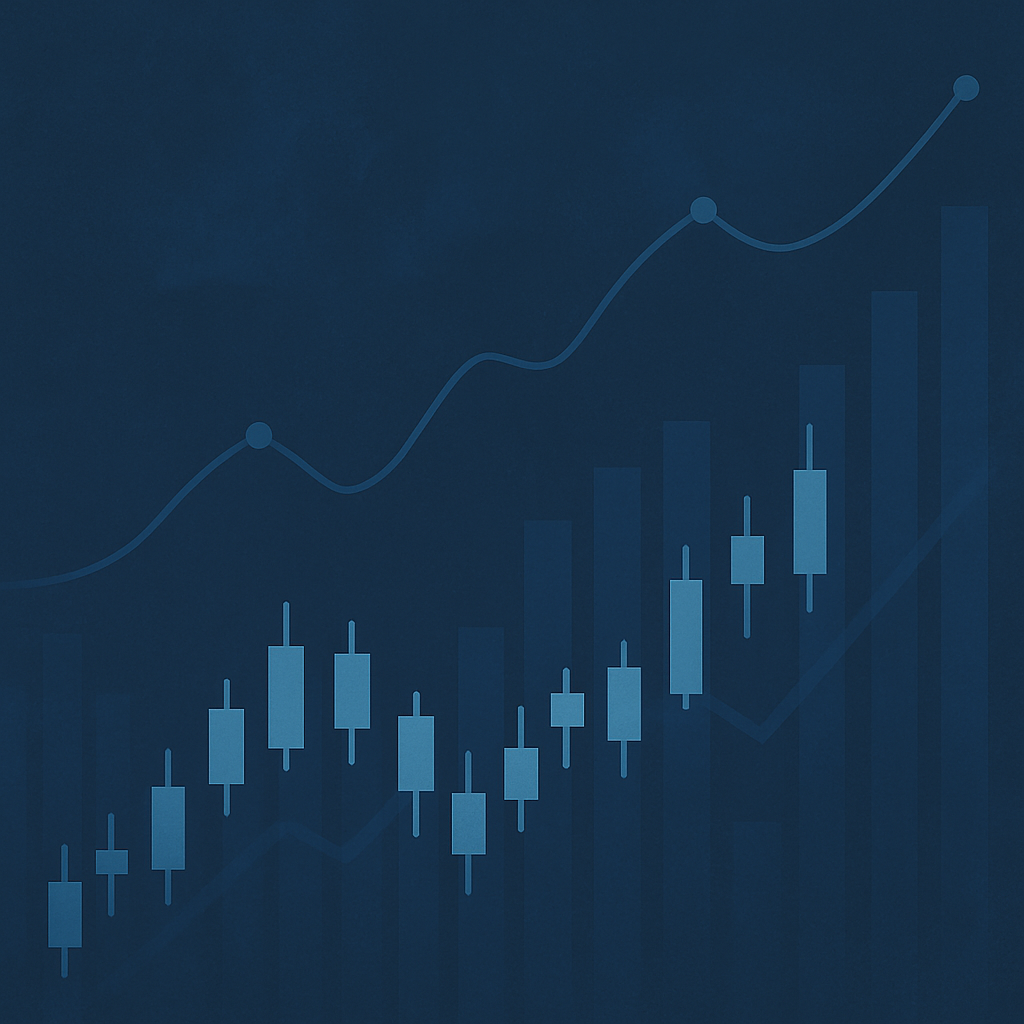Polygon was probably one of the most talked-about Layer 2 scaling solutions for
Ethereum in 2021, thanks to its incredibly fast transaction speeds at much lower costs. With the help of the network, users can now access their favourite Ethereum dApps without having to pay the exorbitant gas fees they would otherwise have to pay on Ethereum’s main Ethereum network.
People often get confused between Polygon and Matic.
The Matic network was recently renamed to Polygon. However, because it would be difficult to rename the token (as it would have to be changed at the smart contract level), the token is still known as MATIC.
To help you connect your MetaMask wallet to the Polygon network, we’ve created this step-by-step guide. Let’s dive right in.
STEP 1: INSTALL METAMASK WALLET
If you haven’t already done so, you’ll need to install the MetaMask wallet extension (MetaMask) in your web browser. You can download the wallet here. Once you have downloaded and installed the extension, you can easily configure it by accessing your extensions.
To access your extensions in Chrome, simply type chrome://extensions/.
Alternatively, you can even access them by going to the “Settings” tab.
STEP 2: ADD POLYGON NETWORK TO YOUR METAMASK
Once you’ve set up your MetaMask wallet, you simply need to add the Polygon network to your wallet so you can access it. To do that, we will open the side panel of our MetaMask wallet and click on the “Expand view” option under the three dots on the top right.
Your wallet will open in a new browser tab like this one.
Simply go to the network drop-down menu next to the circular logo and select “Add network”.
You will be redirected to a new screen where you can add a custom network.
You can also access this screen by going to the circular logo, accessing “Settings” and then going to “Networks” in the left panel.
Now fill in the details.
Enter in the Matic Mainnet configuration as follows:
Network Name: Polygon
New RPC URL: https://polygon-rpc.com or
https://rpc-mainnet.matic.network or
https://rpc-mainnet.maticvigil.com or
https://rpc-mainnet.matic.quiknode.pro
ChainID: 137
Symbol: MATIC
Block explorer URL: https://polygonscan.com/
Once you have added all the requested information, you can go ahead and click “Save” and the network will be added to your wallet.
You will be redirected to this screen once the Matic network has been added.
STEP 3: TRANSFER TOKENS TO YOUR MATIC NETWORK
There are now several ways to transfer tokens to the Matic network. But to do so, you will first need to set up your Polygon wallet. To set up your Polygon wallet, simply go to wallet.polygon.technology and click on Polygon Wallet.
You will then be prompted to connect your pre-existing MetaMask wallet, which you can easily do.
Once the wallet is set up, you will be redirected to this screen.
Now, to transfer your Ethereum assets to Polygon, you will need to use the “Polygon Bridge” option. Head to the bridge and select USDT from the token drop-down list. Once selected, you can easily enter the amount of tokens you wish to transfer.
Once you enter the amount, you will be able to transfer the required tokens to your Polygon wallet. However, please note that the transaction fees for transferring the tokens can be quite high: when I was transferring my tokens, it was higher than what I was transferring in the first place!
You can also receive MATIC tokens from another user by going to “Assets in the polygon” in the left panel.
Simply click “Receive” and you will be given the address of your Polygon wallet.
However, please note that you will only be able to transfer these tokens from one Polygon wallet user.
Once you have added funds to your Polygon wallet, you will be able to use various applications on Ethereum using the wallet without having to pay the exorbitant amount of transaction fees.