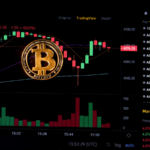To transfer Klaytn (KLAY) from Kraken to MetaMask, you must first copy the MetaMask address.
Then, click Withdraw in Kraken and find KLAY.
Then, add the MetaMask address and enter the amount.
Finally, confirm the transaction.
Usually, it takes 2-5 minutes to send/transfer Klaytn (KLAY) from Kraken to MetaMask.
To transfer Klaytn (KLAY) from Kraken to MetaMask, a withdrawal fee of KLAY 0.00350 is applicable.
There are two ways to send Klaytn (KLAY) from Kraken to MetaMask
- Steps to transfer Klaytn (KLAY) from Kraken to MetaMask
- Steps to transfer Klaytn (KLAY) from Kraken mobile application to MetaMask Mobile
Table of Contents:
Steps to transfer Klaytn (KLAY) from Kraken to MetaMask
1. Copy the MetaMask address
Open the MetaMask wallet extension.
Please type your password to unlock it
If you haven’t created MetMask Wallet, create MetaMask Wallet first.
Make sure you are in Klaytn’s Mainnet. If not, you need to switch networks.
If you haven’t added KLAY to MetaMask, you can add Klaytn Mainnet Cypress to MetaMask by following this guide.
Click the “copy” icon just above the KLAY balance.
2. Click “Withdrawal“
Go to the kraken site.
Enter your user name and password to log in.
After logging into your account, you will see several options, such as Trade, Pricing, Earnings, Funding, History, Support, and Buy Cryptocurrencies.
You need to click on “Financing“.
Now, there will be two options: Deposit and Withdrawal.
Since you are withdrawing Klaytn (KLAY) from Kraken, you need to click on “Withdrawal”.
3. Find KLAY
Clicking On Withdrawal, a Withdrawal window will open.
There you can find your crypto asset.
Use the search box to find Klaytn (KLAY).”
Once you find KLAY, click on it.
4. Add address
After clicking on KLAY, you will land on Deposits and Withdrawals.
You need to add the recipient’s MetaMask address to your Kraken account.
To do this, click “Add Klaytn Address“.
Now you need to paste the MetaMask address that you copied in step 1. Also, add a name in the Address Description field.
Finally, click “Add Withdrawal Address”.
By clicking Add Pickup Address, you will receive an email confirming the address.
Go to the inbox of Kraken’s registered email address and click “Confirm Withdrawal Address“.
5. Paste the address and amount of the metamask
After confirmation by email, the recipient’s MetaMask address will be added automatically.
Now, you need to enter the amount of KLAY that needs to be transferred.
Finally, click on the “Withdraw” button.
Note: The minimum withdrawal limit of KLAY in Kraken is 0.00500 KLAY.
6. Confirm the withdrawal
Now, a pop-up confirmation window will open.
The window contains information, such as the recipient’s address, withdrawal amount, and withdrawal fee.
Check the details and click “Withdrawal“.
You have successfully transferred Klaytn (KLAY) from Kraken to MetaMask.
7. Check recent transfers
After the transfer, you can open the MetaMask wallet and check the KLAY balance.
To see recent transfers in MetaMask, click the “Tasks” tab.
You can also see recent transfers in your Kraken account.
To do this, take a look at the right side of the Deposits and Withdrawals window.
Steps to transfer Klaytn (KLAY) from Kraken mobile application to MetaMask mobile application
1. Copy the MetaMask address
Open the mobile application.
Switch to Klaytn Mainnet in case you are on the other network.
If you haven’t added Klaytn Network to MetaMask, you need to add it first.
To pick up Klaytn (KLAY) from Kraken, first, you need to tap on the address to copy it.
If you want to scan the QR code instead of copying the address, you need to open the MetaMask wallet extension.
Then, click on “three dots“. Then, click “Account Details“.
2. Tap “Withdraw”
Open the Kraken mobile application.
Tap on the “Deposit/Withdraw” icon at the bottom of the screen.
You can now see Buy, Sell, Convert, Deposit and Withdraw.
Tap “Withdraw“.
3. Select KLAY
After tapping Withdrawal, a Withdrawal page will open.
Go to Klaytn (KLAY) and tap on it.
4. Select the address and enter the amount
Now, you need to enter the amount in fiat currency or KLAY.
Then, select the address in the Withdraw field.
Note: The minimum withdrawal limit of KLAY in Kraken is 0.00500 KLAY.
5. Swipe to confirm
After selecting the address and entering the amount to be transferred, you will land on the final page of Withdrawal.
This page contains details, such as an address, an amount, and a fee.
Carefully examine the details because funds sent to the wrong address cannot be recovered.
Finally, swipe to confirm.
You have successfully withdrawn Klaytn (KLAY) from the Kraken application.
6. Check recent transfers
To view recent transfers in the Kraken application, you need to tap on the “Cake” icon.
Then, tap on “Transaction History“.
To view recent transfers in the MetaMask mobile application, you need to tap Klaytn (KLAY) under Tokens.
conclusion
To send Klaytn (KLAY) from Kraken to MetaMask, all you need is the MetaMask wallet address and enough KLAY.
Always be careful when copying paste the address. You will lose your cryptocurrency if you enter an incorrect address.